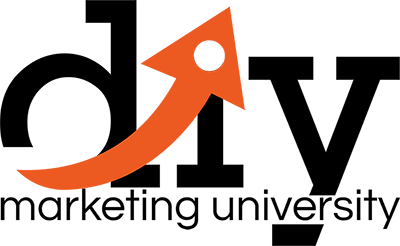- Business Trainings, Business Trainings 101, Gold Membership, Platinum Membership
- 1 (Registered)
-
(0 Review)

Do you have a presentation to do? Do you plan to create an info-product?
Brand New Over-The-Shoulder Video Series On How To Present Your Idea Effectively Using Powerpoint.
Do you have a business proposal to present to your clients?
…or maybe you are just an infopreneur looking to sell your knowledge online…
If your answer is a big yes… then this could be the most important letter you will ever read.
Do It Like The Pros
Do you know what all the top speakers have in common when they deliver a message to their audience?
In one word: Powerpoint.
That’s right.
They use Powerpoint to present their ideas to the public.
Why?
Because it’s super easy to use and it’s very flexible.

Did You Know…
1. PowerPoint was created by Robert Gaskins and Dennis Austin in 1987, then it was an independent company owned by Forethought, Inc.
2. The software was initially developed to work on Macintosh computers only. Microsoft decided to acquire PowerPoint the very same year it was developed, they paid $14million.
3. In 1993 PowerPoint became part of Microsoft Office.
4. PowerPoint’s market share is estimated to be around 95% together with that of Microsoft office.
5. Currently, over 500 million people use PowerPoint, with about 30 million presentations being created everyday.
6. Over 6 million teachers around the world use PowerPoint for classroom lectures. While more than 120 Million people use PowerPoint to create business presentations.
7. PowerPoint is now available as an app across all mobile devices.
8. PowerPoint online is a cloud based version of PowerPoint that allows users to create, edit and share PowerPoint presentations. Users can work with others on shared projects, in real-time.
Why You Need To Get Started Now:

Stay on top of your presentations with PowerPoint mobile
PowerPoint online provides the highest level of convenience
Make use of PowerPoint templates in over 40 categories.
Keep your thoughts and ideas organized for a presentation
Keep the attention and engagement of your audience
Introducing…
Idea Presentation With Powerpoint

How To Organize & Present Your
Ideas With Powerpoint
There’s nothing like this video series.
Watch as I show you how to get started on Powerpoint and how to use it organize your ideas with it.
I reveal my best tips for using some unknown tactics that only a few elite few knows.
You get to see everything. I explain everything to you.
There will be no guesswork.
All you need is just a short hour of your time to learn everything and you’d be ready to get started with it instantly.
Here’s What You’ll Discover Inside
This Video Training:
How to get started with Powerpoint.
Learn how to get use to the interface and configure your settings.
Learn how to create your first presentation slide and what are the options to select when doing it.
Learn how to work with Powerpoint templates and backgrounds.
How to quickly and easily work with body text and headlines.
How to create attractive powerpoint slides that will WOW your audience.
How to use the configuration settings and organize your ideas properly in these slides.
How to insert graphics in your presentation slides and how to make good use of it.
Learn how to clone multiple slides at once to speed up your time.
Learn the different techniques involved in creating presentations like the pros do.
And so many more…
Course Content
-
PowerPoint 101
20-
PowerPoint 101 Overview PreviewLecture1.1
-
Lecture1.2Using The Right Mouse Button
-
Lecture1.3The Home Menu – Clipboard Sub Menu – Editing Sub Menu
-
Lecture1.4The Home Menu – Slides Sub Menu
-
Lecture1.5The Home Menu – Font and Paragraph Sub Menus
-
Lecture1.6The Home Menu – Drawing Sub Menu – Dictation Sub Menu
-
Lecture1.7The Home Menu – Importing from Keynote and Google Docs
-
Lecture1.8The Insert Menu – 3D Models and Add Ins
-
Lecture1.9The Insert Menu – The Images Sub Menu
-
Lecture1.10The Insert Menu – Media Sub Menu
-
Lecture1.11The Design Menu
-
Lecture1.12The Transitions Menu
-
Lecture1.13The Animations Menu – Part One
-
Lecture1.14The Animations Menu – Part Two
-
Lecture1.15The Slide Show Menu
-
Lecture1.16The Presenter View
-
Lecture1.17The Review Menu
-
Lecture1.18Sharing and Collaboration
-
Lecture1.19The View Menu
-
Lecture1.20View and Outline Command Example
-
0 rating