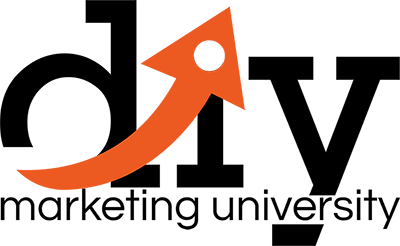- Business Trainings, Business Trainings 101, Gold Membership, Platinum Membership
- 5 (Registered)
-
(0 Review)

Want the best screen capture videos?
Brand New Over-The-Shoulder Video Series On How To Capture Your Screen With Snagit
Nothing delivers home what you’re trying to convey like a screen recording. It’s tough to describe what you’re doing when it comes to step by step instructions.
Luckily, you don’t have to rely on words alone to get the job done. You can use software like Snagit to record everything on your screen.
Better yet, you can also use the software to edit images and video. Snagit is a one size fits all solution for your screen capture needs.
It Takes Time To Learn
The Software
The biggest mistake anyone ever makes when starting to use Snagit is that they think they can use it right out of the box.
Sure, it’s possible that you’ll be able to do some screen capturing right out of the gate.
However, you’re not going to be a pro at it until spending needless hours trying to figure out all of the features.
The way you cut back on time spent is by watching our videos. You won’t be in the dark any longer about how to use all of the features of the software.
This, in turn, means you’ll produce higher quality videos that will require much less time.

Instructional Videos Are
Hot Right Now
You’ve got something you want to teach someone. By using Snagit, you can make videos to put on YouTube or even sell them as digital courses.
You may want to teach people how to sell on eBay or the best way to set up a blog.
Regardless of what you want to show people, it’s your goal to do so using video. Screen capture gives you the chance to teach others by allowing them to watch what you do.
Snagit is the perfect software to do this, and we’ll show you how to capture it all on video. You won’t have a single question have you’re done watching our videos.
Introducing…
Capture Your Screen With Snagit

Be The Teacher You’ve
Always Wanted To

Deep down inside you, there’s a teacher just begging to come out. You want to teach others what you’re good at.
You’ve been on the fence about using Snagit since it seems so difficult. Don’t think twice about using this fantastic piece of software.
We’ll walk you through the entire process of creating high-quality videos. Better yet, we’ll also teach you how to edit them.
Your videos will be ready to be uploaded the minute you’re done with them.
Being able to take advantage of today’s video trends means you’re able to get stuff uploaded quickly. It won’t take you long at all to create videos and edit them.
Video Will Always Be
In Demand
YouTube is the second most visited site on the internet. That’s not going to change any time soon.
Many people go there wanting to learn how to do something. You can be the person who teaches them. We’ll show you the ins and outs of Snagit.
The information that you learn will provide to be invaluable as you continue making videos.
You will continuously use this software to provide instruction for your viewers and to grow your business.
It will all be possible with the over the shoulder guide that our videos have to offer.
Sign up for this training today and make your future as bright as it possibly can be.
Course Content
-
Snagit 101
20-
Snagit 101 Overview PreviewLecture1.1
-
Lecture1.2Purchasing Options for Snagit
-
Lecture1.3Snagit Interface
-
Lecture1.4Snagit Capture Settings
-
Lecture1.5Snagit Menu Preferences
-
Lecture1.6Using the All In One Capture Tool
-
Lecture1.7Using the All In One Capture Tool to Create a Video
-
Lecture1.8Using the All In One Capture Tool to Capture A Panoramic Image – Part 1
-
Lecture1.9Using the All In One Capture Tool to Capture A Panoramic Image – Part 2
-
Lecture1.10Using the Capture Window -Image Tab – Selection Box
-
Lecture1.11Using the Capture Window -Image Tab – Effects Box
-
Lecture1.12Using the Capture Window – Effects Box – Multiple Effects
-
Lecture1.13Using the Capture Window – Share Box – File and Formats
-
Lecture1.14Using the Capture Window – Share Box – Microsoft Programs
-
Lecture1.15Using The Free Techsmith Screencast Hosting
-
Lecture1.16Sharing Image Content to Screencast
-
Lecture1.17Sharing Image Content To Image Based Desktop Programs
-
Lecture1.18Sharing Images to Multiple Locations
-
Lecture1.19Using The Video Recording Window
-
Lecture1.20Sharing Your Recording on Screencast
-
0 rating